Smart Search: Locate rather than search in OpenCloud
No more endlessly clicking through folders - the OpenCloud search finds your files at lightning speed, even as you type. With filters, tags and full-text search, you always have an overview!
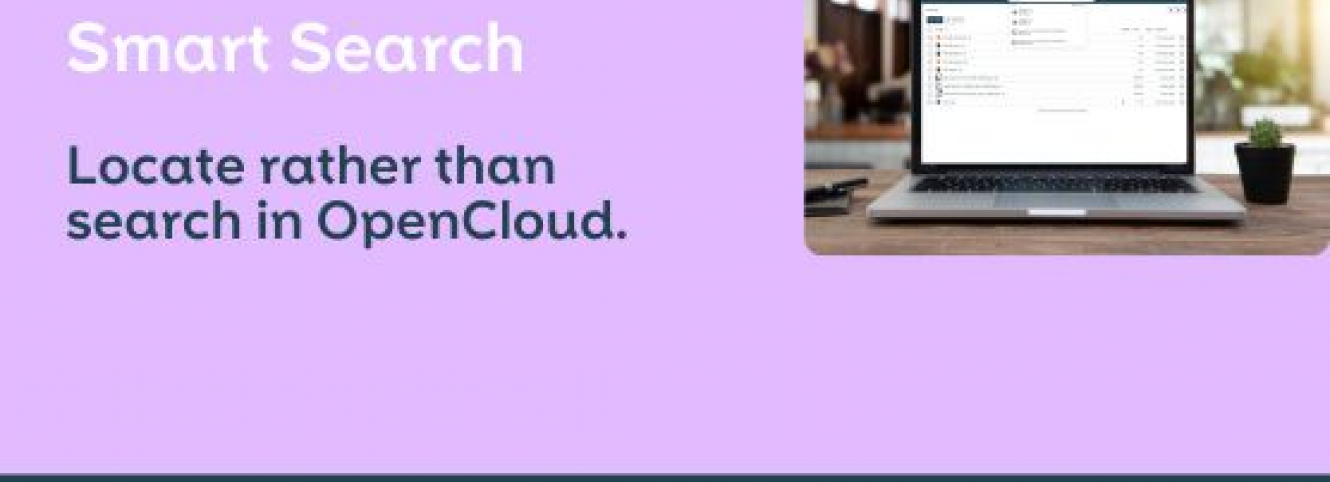
Storing files in a cloud is one thing - finding them again is another. And let's be honest: who wants to click through umpteen folders and subfolders just to find a certain presentation or that one important PDF? That's exactly why we place so much emphasis on a really good search function in OpenCloud.
OpenCloud focuses on modern file management and a powerful search function. Finding files quickly and conveniently is particularly important to us - which is why OpenCloud comes with a lightning-fast, integrated suggestion search that shows you suitable results or completions as you type ("search as you type"). No waiting times, no complicated integration - simply search and find immediately.
The best thing is that our search is integrated directly into OpenCloud and does not require any external providers - no additional configuration effort is required. Everything runs out of the box and integrations can be easily extended as required using app tokens. Under the bonnet is Apache Tika, a framework for text recognition and metadata analysis. It supports over 1,000 file formats and even makes PDFs, Office documents and images searchable. You type - OpenCloud finds.
In this article, you will learn how to find files at lightning speed with the powerful OpenCloud search, use filters in a targeted manner and work even more efficiently with tags and full-text search.
The OpenCloud search bar: quick, easy, accurate
The search field in the top bar is your key to finding files, folders and spaces quickly. Type in a few letters and a dynamic hit list will appear.
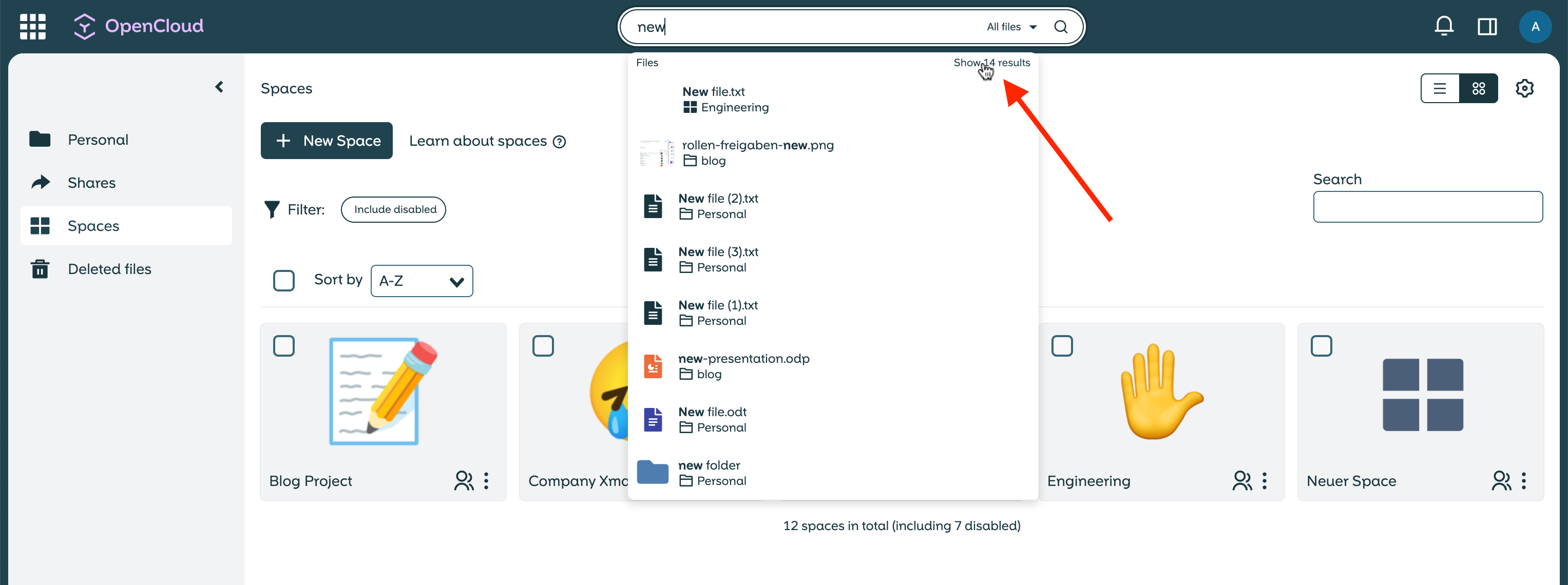
The search preview shows the best hits, including icons that indicate file types and the parent folder in which the file is located. This way, you know immediately whether you want to jump directly to the file or rather view the entire folder.
You have three options:
- Click directly on a hit to open the file (in the editor, image viewer or in the Office Suite).
- Click on the parent folder to view all files in this location.
- Click on Show xx results, press [Enter] or click on the magnifying glass icon to display the hit list with additional filters.
Filter hits: How to find exactly the right file
Sometimes you can't remember the exact file name, but you do remember that it was a presentation or that the file was edited last week. This is exactly what the practical search filters in OpenCloud are for.
The location filter helps you directly in the search bar even before you start searching. By default, All files is selected so that you can search in your entire OpenCloud area. However, if you are currently searching in a specific project folder - for example in the "Q2 Marketing Campaign" folder - you can simply set the filter to Current folder. OpenCloud will then only show you the hits from exactly this area. Perfect if you know: The "Budget overview" file must be somewhere in the campaign folder!
Once you have entered your search term, you can call up the complete hit list - either with [Enter], a click on the magnifying glass or on Show xx results. Various filters are then available above the hit list, which you can use to further refine your search. You only want to search for presentations? No problem - select the appropriate file type. This also works with documents, tables, PDFs, images, videos or entire folders. You can even combine several file types to broaden your search. And if you know that the file was only recently edited, the Recently edited filter narrows down the time period - today, the last seven days or this year.
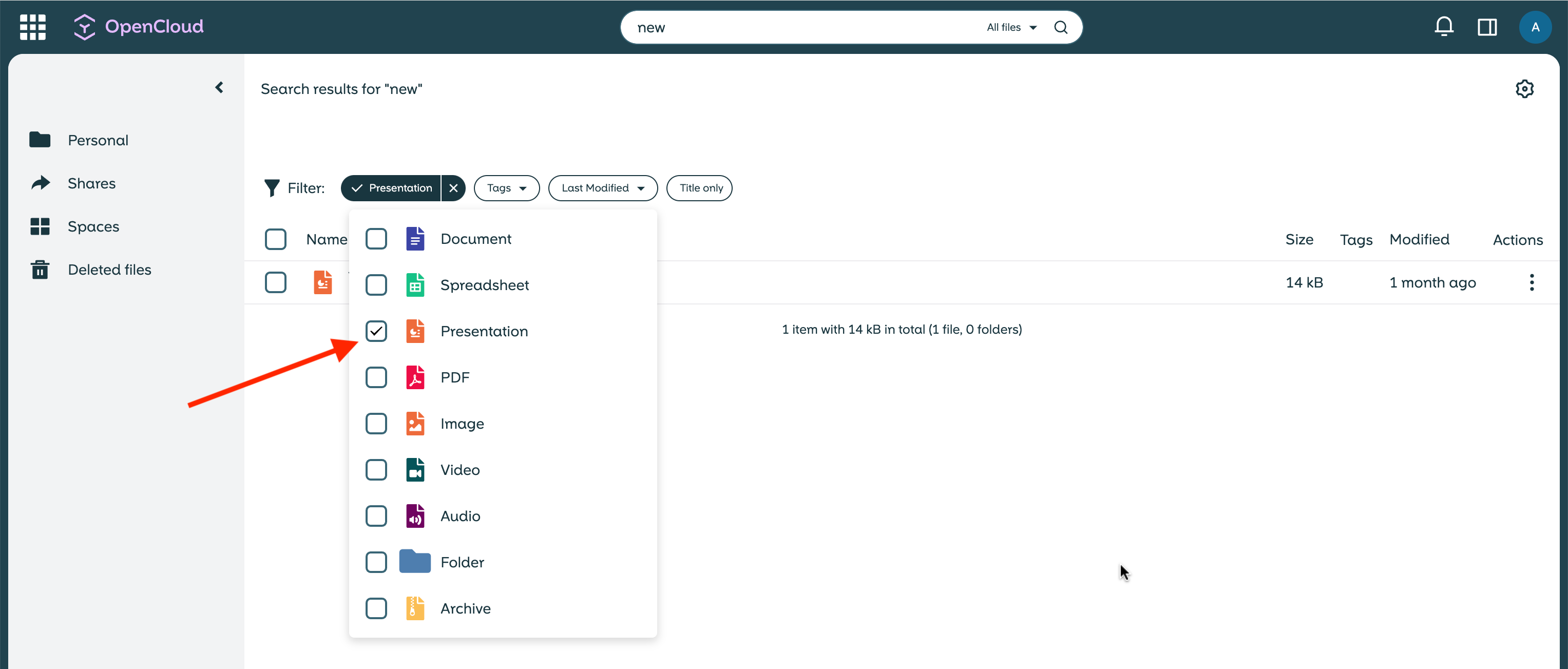
The combination of both filters is particularly practical. If you select both a file type and a time period, OpenCloud automatically links them with AND. This means that you will only see hits that match both criteria - for example, presentations that have been edited in the last seven days. If, on the other hand, you select multiple file types, an OR link takes effect and the search remains broader.
More than just folders: organising files with tags
In OpenCloud, you don't have to rely on the classic folder structure - instead, you can add tags (keywords) to files. This works in a similar way to tagging music: instead of just assigning a file to a specific folder, you can link it to suitable categories or topics. This makes finding documents more flexible and opens up completely new possibilities for organisation.
Of course, with this freedom comes a little bit of responsibility. For tags to be really useful, they need to be assigned sensibly - and that is up to the user. Anyone who can edit a file can also assign tags to it. There are no special rules for tags, they simply follow the existing → user and role rights.
And how do you find files based on their tags? This does not currently work directly via the search field - but as soon as the complete hit list is displayed, you can filter by tags. This makes it easy to group related files together without them having to be in the same folder.
Content-based search: Finding files with context
OpenCloud takes the search one step further: it not only searches file names, but also the contents of the files. This means that even if you can't remember the exact name but know a term from the document, you can simply enter it - and OpenCloud will find the file for you.
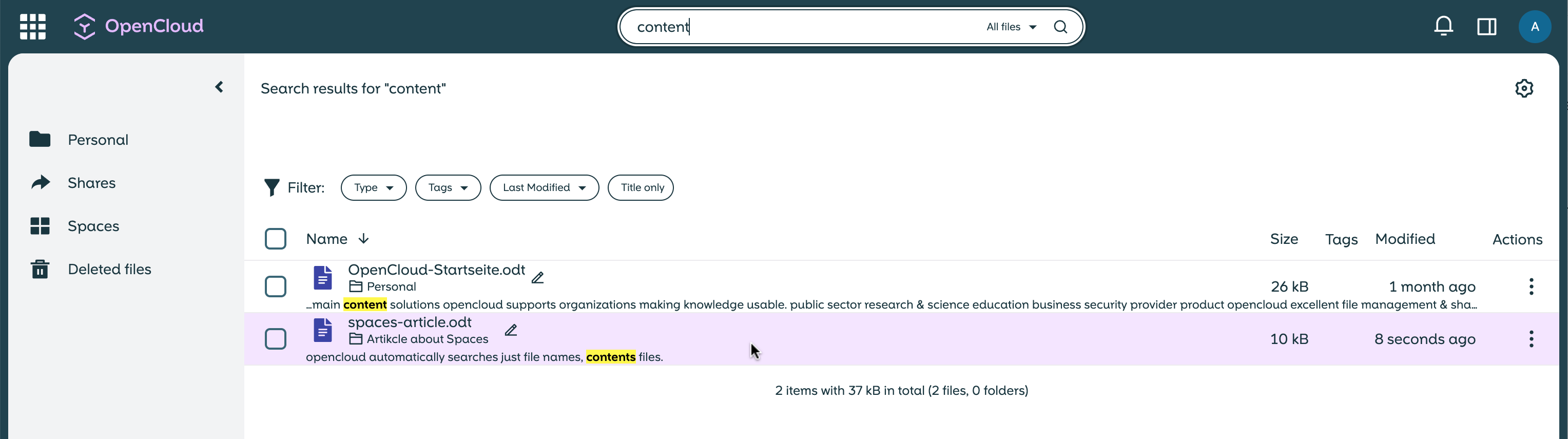
The search term is highlighted directly in the hit list, including a small excerpt of the text so that you can see the context immediately. This way, you know at a glance whether the file is the right one.
If you really only want to search for file names and do not want any hits from the file content to be displayed, you can activate the Title only filter. This allows you to narrow down the results further - particularly useful if you know exactly what you are looking for.
OpenCloud: clever search, precise results
With the powerful search in OpenCloud, endless scrolling through folder structures is a thing of the past. Whether you want to find files by suggestion search, filter by specific file types or time periods or create a flexible organisation with tags - OpenCloud provides you with the right tools. Even document content is searchable, so you can find what you're looking for even if you can't remember the file name.
Would you like to use OpenCloud in your IT environment or find out which solution best suits your team? Try the search and all functions directly at https://demo.opencloud.eu/ - or contact our sales team, we look forward to hearing from you!
